Preview Audio with Video
Use LipDub Studio to preview the audio before you generate your lip-sync result
You can quality check (QC) your audio with your original video to make sure you are happy with the audio before generating your lip-synced result!
- Save credits! - Prevent generating a lip-synced result with audio you are not happy with
- Test different audios! - You can create and QC different audios until you are satisfied with the one you want to use for lip-sync, then proceed with generating the lip-sync after you are satisfied with audio.
Simply select "create project" and "single actor video"

Then Upload your video
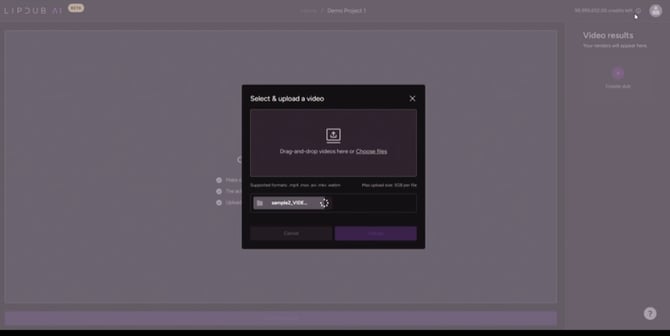
Then select one of the following audio options:
- Replace Dialogue - Type in your script that you’d like the avatar to say. You can specify what the language of the text is.
- Upload Dub - Upload your own audio that you want to use for lipsync.
- Translate with AI - LipDub will automatically translate the language in the original video and create a translated audio that we will use for lip-sync. (This feature autoamtically voice clones the original actor as well)
- Upload SRT - Lipdub will perform text-to-speech and read the SRT to create the audio that we will then use for lip-sync. LipDub will not add subtitles to the video.

If you choose to use LipDub's voice library be sure to select the right voice that you want to use!
- LipDub has a library of 1000+ voices to choose from. You can switch the voice to a voice of your choosing from our library by clicking on the “Switch” button.

Now You can click “Continue”
The credits amount next to the Continue button is the cost to create the audio. In the picture below, since I uploaded my own audio that I want to use for lip-sync, the cost is 0 credits.

LipDub gives you the option to "Review in Studio" or "Proceed to LipDubbing".
- Review in Studio - this is where you can listen to the audio with the original video before you proceed with lip-syncing the video!
- Proceed with LipDubbing - If you already QC'd the audio beforehand and you don't want to double check how it sounds with the original video, then simply select this option.

Here is what the studio looks like!
If you are satisfied with the audio after watching it with the original video, and you want to proceed to lipsyncing just click "Generate LipDub" at the bottom right.
If are you unsatisfied with the audio, please select "Generate new audio" to create different audio versions until you create one you like.
Note: If you cannot select this button. that means LipDub is still processing it! Please wait. LipDub needs to extract all the frames from the video and detect the faces in the video which takes a little time. :)

Then select "Generate LipDub" at the bottom right.
Notice how "Training" only happens once per video. Training costs 6 credits. So each subsequent result after the 1st render, will not include this training cost.
E.g. if you have a 2:05 min video then the cost for your first render will be 6 + 4 credits x 3 = 18 credits. (assuming the video is HD resolution or less). But your 2nd or third render will only be 4 x 3 = 12 credits.
Reminder: LipDub charges per minute of output video and rounds up. So a 2:05 min video is charged as a 3min video. See full pricing details here.

Congratulations! You just kicked off your first LipDub generation using Studio! Now feel free to start a new LipDub project with a new video, or come back to this project later!
Your first rendered output will take longer to finish since there is a training phase that needs to happen on every video for the first render. But each rendered output after the first, the training phase will be skipped since LipDub will re-use the trained AI model that was created in the first result!

